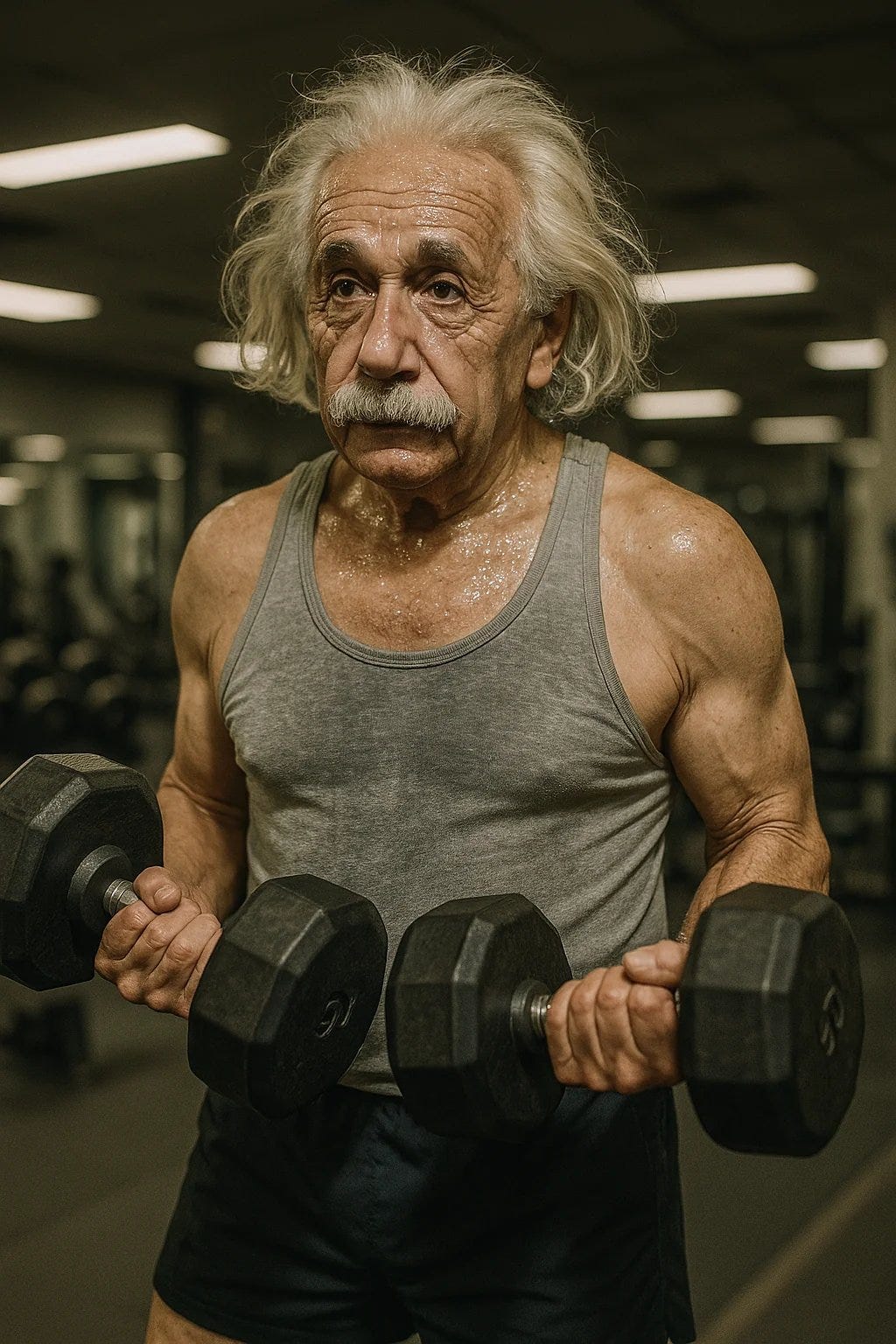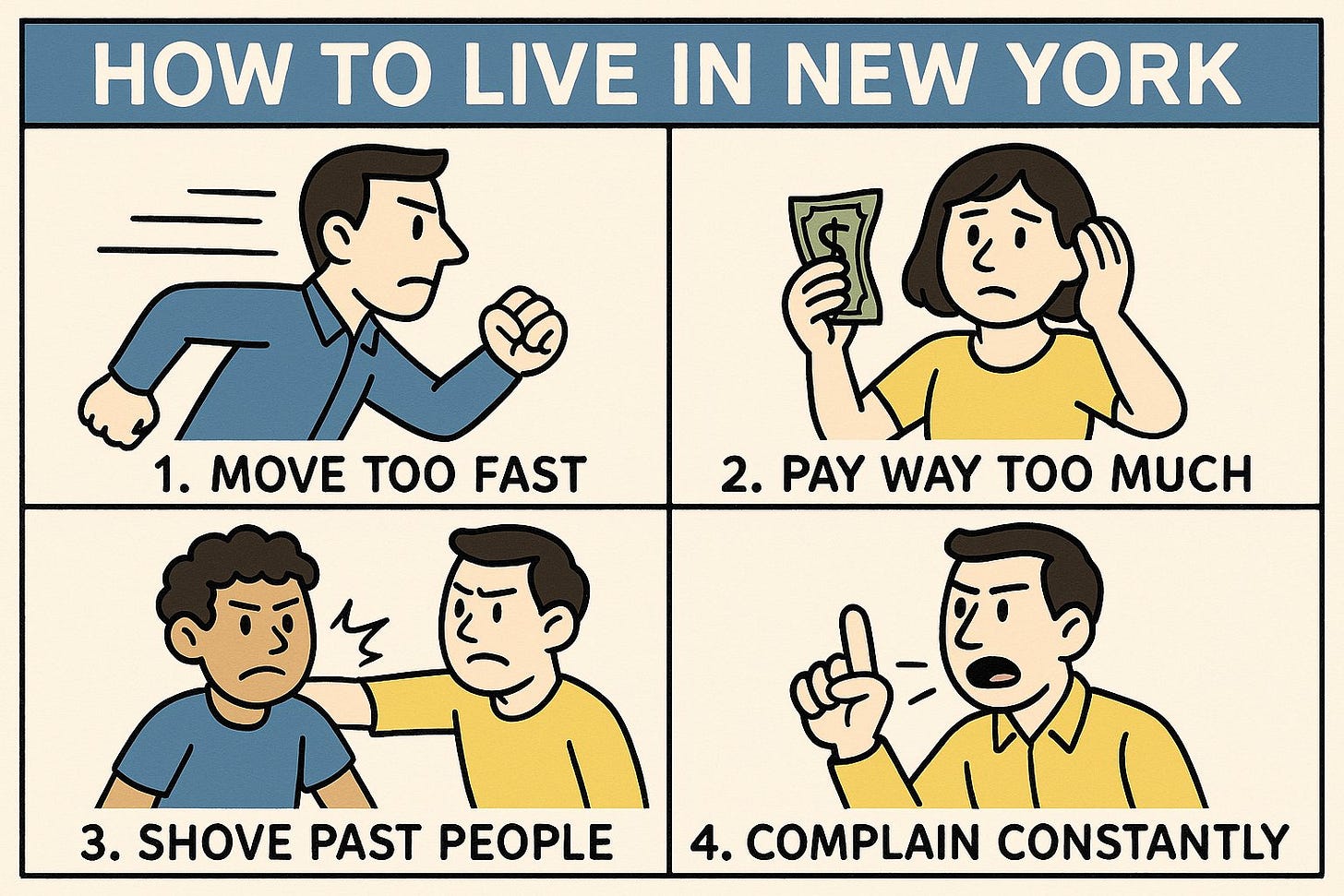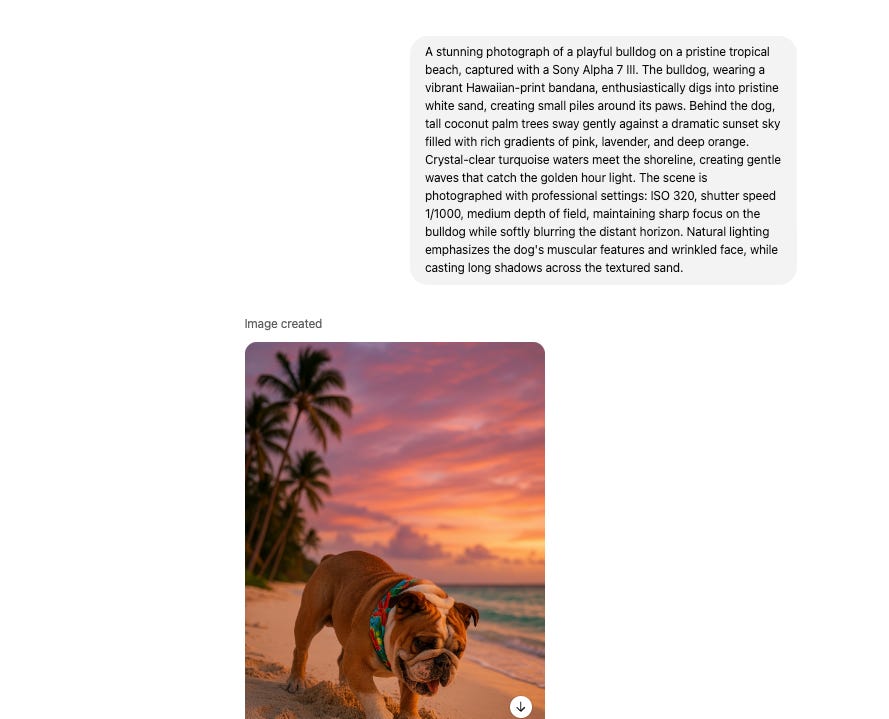Hi everyone 👋 Luis & Rui here with another AI Tutorial,
OpenAI has officially rolled out its brand new AI image generation model replacing the old one.
This new model produces significantly more realistic images and offers enhanced functionality.
In this tutorial, we'll explore how to use ChatGPT 4o for various practical applications with step-by-step instructions.
Note: All images on this newsletter were generated using ChatGPT 4o
Key Features of ChatGPT 4o Image Generator
Improved realism: Creates much more realistic images compared to DALL-E 3
Better editing capabilities: More accurate when editing existing images
Text rendering: Better handling of text in images with fewer spelling errors
Available to: All ChatGPT Plus users (and eventually all free users)
Getting Started with ChatGPT 4o
Access ChatGPT: Log into your ChatGPT account (works with free or Plus subscriptions)
Open GPT-4o: Make sure you're using GPT-4o model
Access image generator:
Click "View tools"
Select "Create image" or you can just prompt ChatGPT (it will understand majority of the times that you want to create an image, just be clear with your prompt)
Enter your prompt: Be as detailed and specific as possible