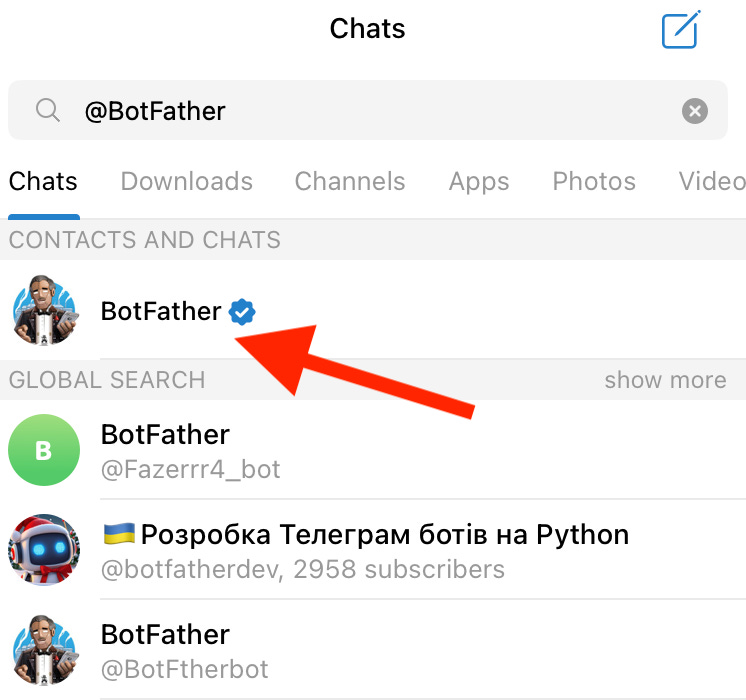☕🤖Tutorial: How To Create A Telegram Bot Using AI
PLUS: Full video tutorial and prompts inside...
Hey AI Break fam👋!
Imagine having a chatbot that can respond to customer questions around the clock with rich, AI-powered answers.
Whether it’s for a restaurant, a gym, or your SaaS product, Telegram bots let you provide instant support and information to your audience.
In this tutorial, you’ll learn how to build a fully functional Telegram bot that uses AI (via OpenAI) and the Make.com platform.
Let’s dive in!
(Entire automation and assistant prompt at the end)
1. Requirements 📌
Before you get started, make sure you have:
A Telegram account, along with the Telegram desktop app (this is essential to create your bot).
A Make.com account (free plan is usually enough to get started).
An OpenAI account with API access and credits (you’ll need your API key and to set up billing).
2. Setting Up the Telegram Bot 🤖
Open Telegram Desktop
Download and install Telegram for your desktop if you haven’t already.
Find “BotFather” in Telegram
Search for
@BotFatherin your Telegram desktop app.Click Start to begin the process of creating a new bot.
Create Your Bot
Type or click
/newbotin the BotFather chat.When prompted, choose a descriptive name for your bot (for example: “MyRestaurantBot”).
When prompted for a username, ensure it ends with the word
bot. (Example:MyRestaurant_bot).
Copy Your Bot’s API Token
BotFather will respond with a “Congratulations” message and provide an HTTP API token.
Copy the entire token—you’ll need this in Make.com.
3. Connecting Telegram to Make.com 🤝
Create a New Scenario in Make.com
Log into your Make.com account.
Click Create a new scenario and search for “Telegram” modules.
Select “Watch Updates”
Drag the Telegram module into the scenario.
Choose the Watch updates (or Watch messages) trigger.